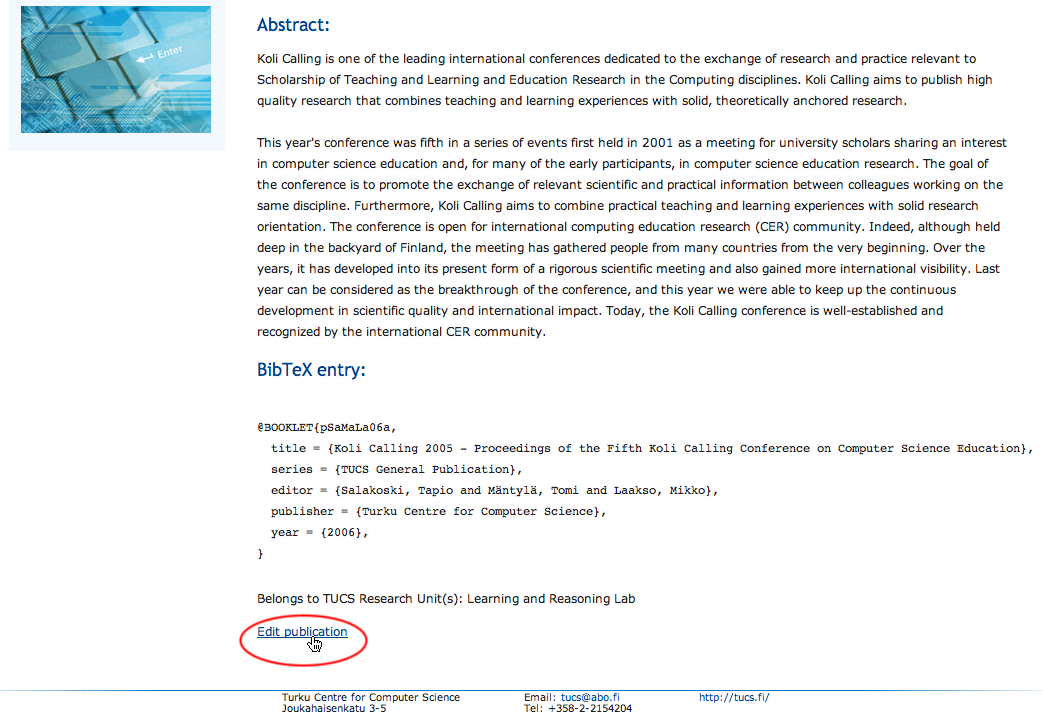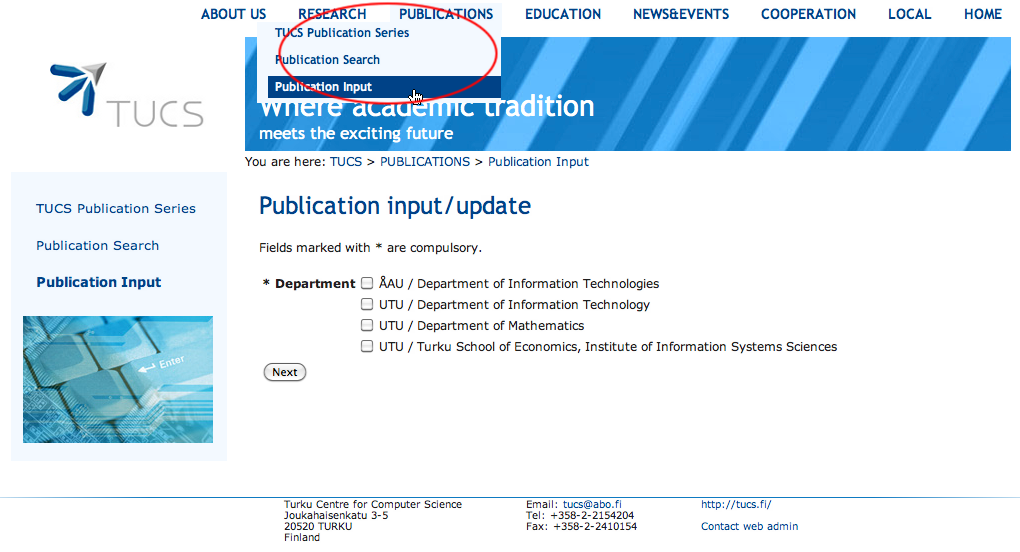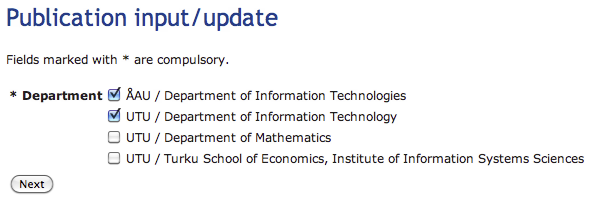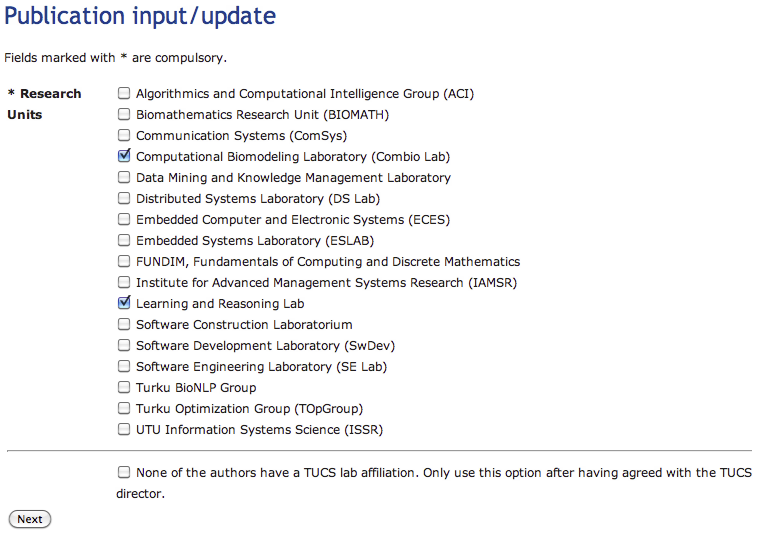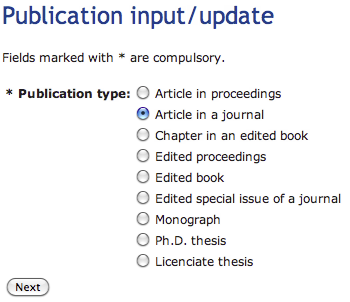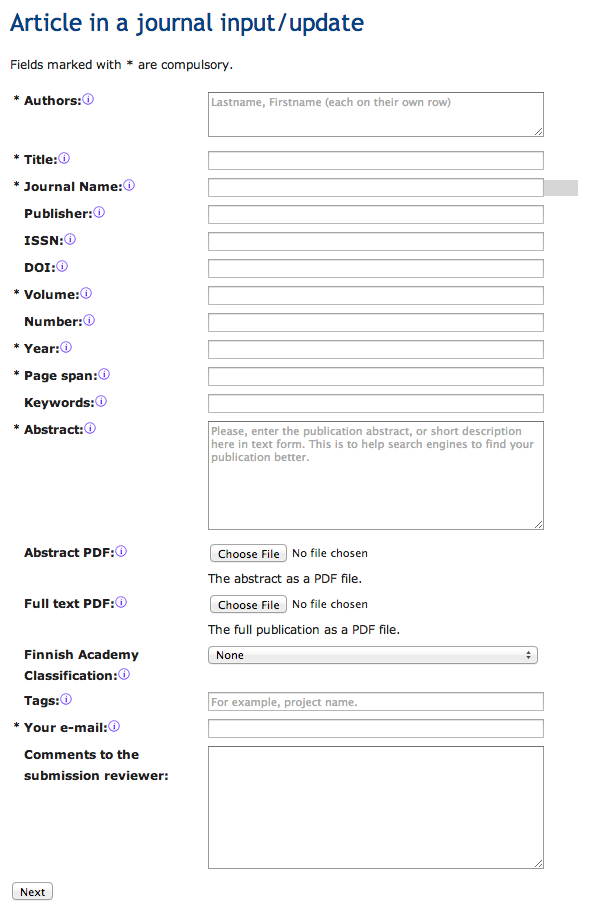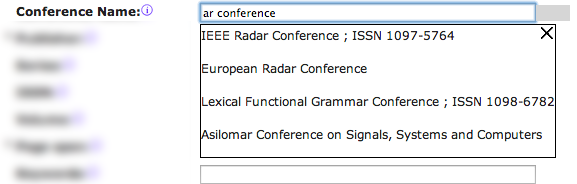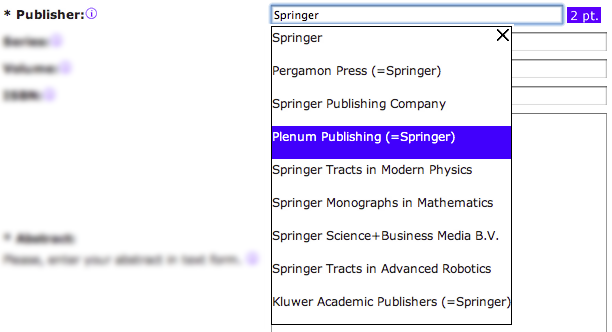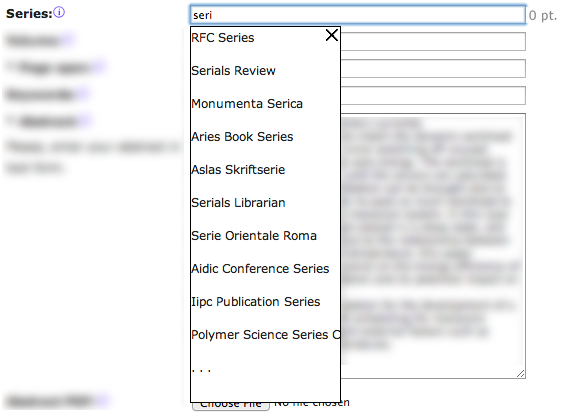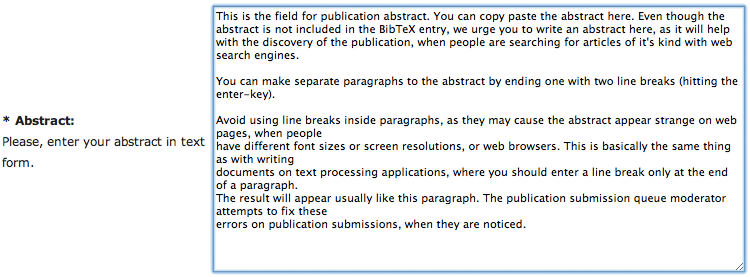You are here: TUCS > PUBLICATIONS > Publication Input Guide
TUCS Publication Database submitter's guide
Submitting a new publication
The publication database submission form can be found in the main navigation menu, under the item "PUBLICATIONS", as shown in Image 1. (You can get to see the image bigger by clicking it.) The dropdown menu has the item "Publication Input", where new publications can be submitted to the database. Also, when you are navigating anywhere in the publications-section, the "Publication Input"-link is available on the left side navigation menu.
The direct link to the form is http://tucs.fi/publications/input/
Editing an existing publication
When you want to update an existing publication entry in the database, you should use the "Edit publication" link at the bottom of the publication view page, as shown in Image 2. You can search the publication in the Publication Search interface at http://tucs.fi/publications/search/.
Page 1: TUCS Affiliate Department selection
On the first page of the form you are asked to select departments. You should check each department from where there are authors in the publication. In the example on Image 3, there are at least two authors for the publication: at least one from the Åbo Akademi University Department of Information Technologies, and at least one from the University of Turku Department of Information Technology.
Page 2: TUCS Research Unit selection
The second page of the form is as shown on Image 4. You are asked to select TUCS Research Units. You should check all research units that the publication is affiliated with. This means that any of the authors are members of a research unit. In cases where an author is a member of several research units, you should only choose those units whom the author is representing while authoring the publication.
In case none of the research units apply, but the publication still should be in the TUCS Publication Database, you may agree (in writing) with the TUCS Director to use the option "other". Remember to tell about the agreement in the comments field on the fourth page of the form.
Page 3: Publication type
On the third page of the form, as shown on Image 5, you are to choose the type of the publication.
An article in proceedings is an article that has been published as a part of a proceedings of a conference, workshop, seminarium, or such. (See also edited proceedings.)
An article in journal is an article that has been published in a scientific journal.
A chapter in an edited book is a publication that is a part of an edited book. These books have editors, who have gathered the content of the book from separate sources, instead of writing the book. (See also edited book and monograph.)
An edited proceedings is a book where (all) the articles, presented in a conference, workshop, seminarium, or such, are published. For publications of this type you are the editor, rather than an author of a single article in the proceedings. If you have been an editor of a proceedings of a conference, where you have also presented an article yourself, which is also included in the proceedings, you are to submit the article and the proceedings both separately for the database. The article is to be submitted as an article in proceedings and the proceedings as an edited proceedings. (See also article in proceedings.)
An edited book is a collected work where you have acted as an editor, who has gathered parts of the collection from several sources, rather than having written the content of the book. If you are also an author of one or more of the chapters in the book, you are to submit the chapters and the book separately to the database. A chapter is to be submitted as a chapter in an edited book and the book as an edited book. (See also chapter in edited book, monograph.)
An edited special issue of a journal is a publication, where you yourself have been the editor of a special issue of a journal, instead of having submitted an article in a journal. We do not have separate type for articles published in special issues. You are to submit those as articles in journal.
A monograph is a book whose entire content was written by one or several authors (unlike an edited book, where each chapter has a different set of authors, and the overall content is coordinated by one or more editors). (See also edited proceedings, edited book, Ph.D. thesis, Licenciate thesis.)
Ph.D. thesis: even if the thesis is a monograph, it is to be submitted as a Ph.D. thesis, not as a monograph. For article collection thesis you are not to submit the included articles in the TUCS Publication Database separately, as the articles should be already published elsewhere and hence submitted in the database as articles in those proceedings or journals.
Licenciate thesis: see Ph.D. thesis.
Page 4: Publication details
The content of the fourth form page depends on the chosen publication type. Image 6 shows the content of the details page for an article in journal. This page contains both optional and compulsory fields, where the compulsory fields are marked with an asterisk (*). You should also note that there is one alternative condition marked with green and blue colour: For articles in journal, you either have to give the ISSN and the DOI, or alternatively you can give the Volume number. This is to allow submission of online first -type of publications in the database, where the volume number is yet unknown.
The main criteria, for fields to be compulsory or optional, is based on BibTeX requirements. The publication database provides you with a qualified BibTeX entry of publications in the databse.
Publication submitted
Once you have filled in the publication details on the form page 4, you arrive in a page stating that the publication has been submitted. The page appears as shown on Image 7.
Your submission has now been placed in a moderation queue. Once the moderator sees it through and accepts it, the new entry (or updates to the old entry) will appear in the database. The entry is typically handled by the moderator within 1-2 working days.
The fields on page 4
In the authors field (Image 8) you should enter the authors of the publication. Each author must be written on their own row. Even though the field would seem to only fit three rows, it will scroll, when you enter more. Alternatively, in most web browsers, you can drag the field bigger with your mouse.
Enter the surname/family name/last name first, then place a comma, then a single whitespace and then the forename/given name/first name. At least one of the first names should be complete – do not use only initials. If there is a particle in the name, such as "von", or "de", it should be put after the given name(s), to make sure that "Ludvig van Beethoven" is alphabetizised at 'B', not at 'V'.
You are encouraged to enter the names as correctly as possible, within the latin-derived alphabet. The TUCS web site supports unicode (UTF-8) that allows all writing characters, scandinavian "Å", "Ä" and "Ö" as well as even the polish "ł", etc. We also support translitteration in our publication search, so that a person making a name search on "Mattonen", will find publications by "Mättönen" as well. With using proper alphabet, you'll ensure proper alphabetical order in listing of publications. We use the Swedish/Finnish order, where "Å", "Ä" and "Ö" are the last three alphabets after "Z".
In the editors field (Image 9) you should enter the editors of the publication. For articles in proceedings we request both the authors of the paper and the editors of the proceedings. There you write the authors of the article in the authors field and the in the editors field you write the editors of the proceedings, in which the article has been published.
Each editor must be written on their own row. Even though the field would seem to only fit three rows, it will scroll, when you enter more. Alternatively, in most web browsers, you can drag the field bigger with your mouse.
Enter the surname/family name/last name first, then place a comma, then a single whitespace and then the forename/given name/first name. At least one of the first names should be complete – do not use only initials. If there is a particle in the name, such as "von", or "de", it should be put after the given name(s), to make sure that "Ludvig van Beethoven" is in cases of alphabetical sorting at 'B', not at 'V'.
In those rare cases where the proceedings have no clearly marked editors, you should insert "-, -" in the "Editors"-field and write a short explanation in the "Comments"-field.
In the title field (Image 10) you should enter the title of your publication.
In the edition field (Image 11), available for monographs, you may enter the edition information for the book.
The publication types article in journal and edited special issue of a journal there is a required field journal name (Image 12). This field is intended for the name of the journal, and should be similar for all in the same journal series, regardless of the volume and number of the journal. Even for special issues in a journal, this should be the same for all, but the title of the special issue should be written in the name of special issue field.
IT is highly important that you write the full name of the journal as it appears on its cover/website, rather than using a (however common) abbreviation.
This field uses autocompletion to help with journals on the Ministry of Education and Culture Publication Forum (a.k.a. JuFo) lists. As you type in the name of the journal, a list will appear below the field showing suggested matches for what you have typed. As you type further, the matches should improve, until you should eventually find the name of your journal there, if it is on the lists. In this case you can click on the name on the list to autocomplete the field.
To the right of the name in the autocompletion list, there is also the ISSN of the journal. Once you select an entry from the list, this ISSN is also autocompleted in the ISSN field. If you have another ISSN for the journal, you can overwrite the ISSN field after the autocompletion, but notice that if you use the autocompletion again, it will always overwrite at that moment the content of the ISSN field. So enter the journal name first and the ISSN after.
If the journal is not on the lists, the autocompletion list disappears, once you have typed far enough for the name to be distinguishable from all options on the lists. In case the name of the journal is a coincidental substring of a journal in the lists, you can close the autocompletion suggestion list by hitting the esc-key. You can also close the suggestion list by clicking the X-icon by the first list item.
If your entry matches with a journal name in the lists, you will see the level rating indicated to the right of the field: Level 1 category journals get a blue indicator with white text "level 1". Level 2 category journals get a green indicator with the text "level 2". Level 3 category journals get a purple indicator with the text "level 3".
In the conference name field (Image 13) you should enter the official name of the conference in which the proceedings or the article in proceedings was published.
This field uses autocompletion to help with conferences on the Ministry of Education and Culture Publication Forum (a.k.a. JuFo) lists. As you type in the name of the conference, a list will appear below the field showing suggested matches for what you have typed. As you type further, the matches should improve, until you should eventually find the name of your conference there, if it is on the lists. In this case you can click on the name on the list to autocomplete the field.
You notice that the JuFo list used here is the same as for publication series in general. Therefore some entries in the autocompletion list also have ISSN as they are a publication series name. A conference series name doesn't have ISSN, unless it is the same as of the formal proceedings publication series of the same conference.
If the conference is not on the lists, the autocompletion list disappears, once you have typed far enough for the name to be distinguishable from all options on the lists. In case the name of the conference is a conincidental substring of a conference in the lists, you can close the autocompletion suggestion list by hitting the esc-key. You can also close the suggestion list by clicking the X-icon by the first list item.
If your entry matches with a conference name in the lists, you will see the level rating indicated to the right of the field: Level 1 category conferences get a blue indicator with white text "level 1". Level 2 category conferences get a green indicator with the text "level 2". Level 3 category conferences get a purple indicator with the text "level 3".
The publisher field (Image 14) is meant for the publisher of the publication. For conferences, this can be the organising university, if the proceedings is not a part of a series by some publishing organization. Most typically this is a book publisher, such as Springer or Elsevier. For TUCS Publication Series publications this is TUCS.
This field uses autocompletion to help with publishers on the Ministry of Education and Culture Publication Forum lists. As you type in the name of the publisher, a list will appear below the field showing suggested matches for what you have typed. As you type further, the matches should improve, until you should eventually find the name of your publisher there, if it is on the lists. In this case you can click on the name on the list to autocomplete the field.
If the publisher is not on the lists, the autocompletion list disappears, once you have typed far enough for the name to be distinguishable from all options on the lists. In case the name of the publisher is a coincidental substring of a journal in the lists, you can close the autocompletion suggestion list by hitting the esc-key. You can also close the suggestion list by clicking the X-icon by the first list item.
If your entry matches with a publisher name in the lists, you will see the level rating indicated to the right of the field: Level 1 category publishers get a blue indicator with white text "level 1". Level 2 category publishers get a green indicator with the text "level 2". Level 3 category publishers get a purple indicator with the text "level 3".
Books and proceedings in series, and journals are often published in volumes. The volume field (Image 15) is meant for the volume number/identifier.
In addition to volumes, publication series are also often released with numbers. A publication can have a volume identifier and also a number within the volume. The TUCS Publication Series publications have numbers. For this information there is the number field (Image 16).
The year field (Image 17) is to enter the year when the publication was published. Note that we do not accept publications in the database that are not published yet, even if they were accepted already.
The series field (Image 18) is for the name of the series in which the publication was published. For example, reports in the TUCS Technical Reports series should read "TUCS Technical Reports" in this field.
With publications of type Edited Proceedings, Article In Proceedings, Monograph, Edited Book and Chapter in Book this field uses autocompletion to help with conferences on the Ministry of Education and Culture Publication Forum lists. As you type in the name of the series, a list will appear below the field showing suggested matches for what you have typed. As you type further, the matches should improve, until you should eventually find the name of your conference there, if it is on the lists. In this case you can click on the name on the list to autocomplete the field.
If the series is not on the lists, the autocompletion list disappears, once you have typed far enough for the name to be distinguishable from all options on the lists. In case the name of the series is a conincidental substring of a conference in the lists, you can close the autocompletion suggestion list by hitting the esc-key. You can also close the suggestion list by clicking the X-icon by the first list item.
If your entry matches with a series name in the lists, you will see the level rating indicated to the right of the field: Level 1 category series get a blue indicator with white text "level 1". Level 2 category series get a green indicator with the text "level 2". Level 3 category series get a purple indicator with the text "level 3".
The ISSN field (Image 19) is for the International Standard Series Number, if your publication is published in a series that has one.
If you use the auto-fill assistant feature to fill in the series name field, the feature will also autofill this field. You may, however, edit the ISSN after the autofill. Editing the ISSN field does not affect other fields of the form.
You are to enter in the pages field (Image 20) the page numbers of your publication in the the book, proceedings or journal, in which it has been published. You should have these page numbers when you are submitting your publication for the database, as we only accept publications that are already published.
In cases of online publications there sometimes are no page numbers for articles. In these cases you should list the page numbers as if your article was the first in the proceedings. For example, for an article of 15 pages, simply list the page numbers as 1–15.
The form has a keywords field (Image 21), where you can enter the keywords of your publication.
The ISBN field (Image 21) is for the International Standard Book Number, if your publication has one.
You should copy and paste the abstract of your publication in the abstract field (Image 23) to improve the discoverability of your publication through internet search engines. If your publication doesn't have an identifiable abstract, you may write a short summary of the article in this field.
You can make paragraph breaks by entering two line breaks (hitting the return/enter-key). Try to avoid any other line breaks in the abstract, as that usually looks strange when the abstract is displayed with different fonts.
The form provides upload tools for abstract PDF and full text PDF (Image 24).
The DOI field (Image 25) is for the Digital Object Identifier code which allows our database to provide with a DOI-link that takes the user to the official storage location of your publication, if it has a DOI-code and it is available digitally.
The Finnish Academy classification system is about to change in the next couple of years. For the current classification the form has the Finnish Academy classification drop down menu (Image 26), with the coises of "None", "Non referred publication", "International publication with referee practice" and "Publication in Finland with referee practice". The intended usage of these cathegories is given by the Academy of Finland and choosing the correct value in this field is important for your publication to be reported in statistics with the correct point-value.
We have a field for tags (Image 27) for the convenience of web pages that wish to have a listing of a subset of the publications in our database. Typically you would write in this field the code name of your project, as you agreed with your supervisor/project leader.
Please, enter your e-mail in the e-mail field (Image 28) for if we need to contact you further about your submission. Also, if you have something to comment to the moderator about your submission (especially in cases mentioned at Page 2: TUCS Research Unit selection and the pages field), you should write it in the comments field.